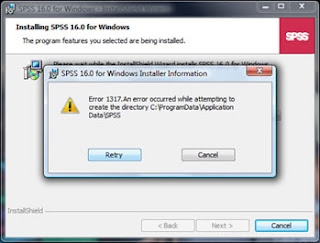IE crashes while opening sharepoint site Fix
-->
Cause : IE may show this behavior while updating skype for business/Lync presence on sharepoint contacts.
Note : You might see below event in event logs
Faulting application name: IEXPLORE.EXE, version:
11.0.9600.18616, time stamp: 0x58b84bfb
Faulting module name: OLEAUT32.dll, version: 6.1.7601.23569, time stamp: 0x57f7bb82
Exception code: 0xc0000005
Fault offset: 0x00004741
Faulting process id: 0x2778
Faulting application start time: 0x01d2d86483c56cb4
Faulting application path: C:\Program Files (x86)\Internet Explorer\IEXPLORE.EXE
Faulting module path: C:\Windows\syswow64\OLEAUT32.dll
Report Id: 61bf65b6-445a-11e7-ba05-14abc53966e6
Faulting module name: OLEAUT32.dll, version: 6.1.7601.23569, time stamp: 0x57f7bb82
Exception code: 0xc0000005
Fault offset: 0x00004741
Faulting process id: 0x2778
Faulting application start time: 0x01d2d86483c56cb4
Faulting application path: C:\Program Files (x86)\Internet Explorer\IEXPLORE.EXE
Faulting module path: C:\Windows\syswow64\OLEAUT32.dll
Report Id: 61bf65b6-445a-11e7-ba05-14abc53966e6
Fix 1 : If you dont care about the presence follow the below steps:
1. Go to run : type inetcpl.cpl to open internet option
or
2. Open internet explorer click on tools>Internet options
3 Click on programs tab>Manage Add-ons
4. Select All add-ons under show option on the left bottom corner
5. Select NamectrlClass and disable the add-on
Fix 2 :
1. Click on start>Programs and features
2. Repair MS office
Enjoy!!